1) Each QR code / eSIM can only be installed once. Please do not delete the eSIM once installed. Please do not keep scanning the QR code repeatedly if any issue, as that will deactivate the eSim forever.
2) You can scan and install the eSim prior to arrival in Europe UK, we recommend doing so a day before you depart, just in case you need to change the phone before you depart. The eSim will auto-activate when you arrive in Europe UK.
3) If there is a problem during setup and activation, please ensure you have a good Wifi connection, and try removing the physical sim in the phone and restart. Also disable other eSIMs. If required, please contact us with your order number.
4) The mobile number will be texted to you by the network on activation date.
5) A few days after activation, you may receive a SMS from number 614 asking you to identify yourself otherwise the eSim will be stopped. Please ignore that message as it is an EU regulation that if you own the eSim for more than 30 days, then you need to register the eSim.
1) To check data usage, please call 634. On the first prompt, please enter your assigned mobile number, and end with #. On the next prompt, please press 2 and then wait for an agent and asks them to speak in English to enquire about data usage.
2) For the 30GB eSim, an automated text will be sent to you when reaching 20GB, and another one when you reach 25GB.
Setup:
To add eSIM to your eSIM capable device:
1) Go to Settings-> Mobile/Cellular ->Add Mobile Plan/Cellular Plan
2) Scan your QR Code. If you see a little pop up “Certificated Cellular Plan”, just click OK
3) Done! By default, your eSIM will be labeled as Secondary.
4) Turn on both Mobile Data and Data roaming << Very Important
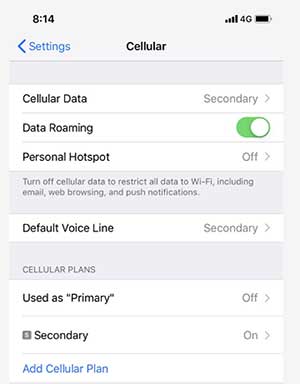
Setup
1) Go to “Settings”, then select “Connections”.
2) Click on “SIM Card Manager”.
3) Select “Add Mobile Plan”, then “Add Using QR Code”.
4) Scan the QR Code and register your profile.
5) Click on “OK” once your profile has finished downloading.
6) Done! Your eSIM is now installed.
7) Turn on Data roaming << Very Important
8) For new Samsung phones, for Data roaming, if there are options "Disabled, National Roaming Only, or All Networks", please choose All Networks
