1) Each eSIM can only be installed once. Please do not delete the eSIM once installed.
2) Do not activate the eSim in Australia or New Zealand. Only activate when you arrive in USA, Canada or Mexico.
3) Please ensure you have a good Wifi connection, such as Airport Wifi when activating the eSim.
4) If there is a problem during setup and activation, please ensure you have a good Wifi connection, and try removing all physical sims and disable all other eSims in the phone and restart. If required, please contact us with your order number.
Check Mobile Number and Balance
To check mobile number, please call #686# (not SMS)
To check minutes used, please call #646# (not SMS)
To check data usage, please call #932# (not SMS)
To check your account balance and plan information, please call #225# (not SMS)
Setup
Do not perform the following while you are in Australia.
Only perform the following when you are in USA, Canada or Mexico.
To activate eSIM in your eSIM capable device:
1) Make sure you're on a reliable strong Wi-fi connection
2) Watch for a notification on your device that your T-Mobile cellular plan is ready to be installed
3) Tap the notification to download your eSIM and connect to the T-Mobile Network
4) If you are in Canada and Mexico, please turn on Data Roaming
5) Please also see this page
If you did not receive the notification, follow these steps
6) Go to Settings-> Mobile/Cellular ->Add Mobile Plan/Cellular Plan
7) Select T- Mobile New cellular Plan, then continue to download your eSIM and connect to the T-Mobile network
8) If the eSim is not downloaded automatically, please scan the following QR Code. You can print it out before you travel and scan when you arrive.
Alternatively, please enter this code manually: LPA:1$T-MOBILE.GDSB.NET$
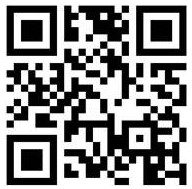
Troubleshooting
9) In case you are having connection issues, reboot phone, turn it off and turn back on after 30 seconds
10) Remove all physical sims in the phone, disable all other eSims and leave the new eSim alone in the iPhone
11) Please see this page -> All prepaid issues
Setup
Do not perform the following while you are in Australia.
Only perform the following when you are in USA, Canada or Mexico.
To activate eSIM in your eSIM capable device:
1) Make sure you're on a reliable strong Wi-fi connection
2) Go to Settings-> Network & Internet
3) Next to SIMs, click the plus symbol (+)
4) Tap Download a SIM instead > Next > T-Mobile
5) The eSim will download automatically.
6) If the eSim is not downloaded automatically, please scan the following QR Code. You can print it out before you travel and scan when you arrive.
Alternatively, please enter this code manually: LPA:1$T-MOBILE.GDSB.NET$
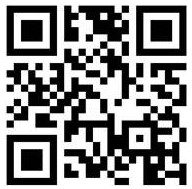
7) Tap Download to download your eSim
8) Once your eSim finishes downloading, tap Settings > T-Mobile and turn on Use SIM.
9) Tap Switch to T-Mobile to connect to the T-Mobile network
10) If you are in Canada and Mexico, please turn on Data Roaming
11) Please also see this page
Troubleshooting
12) In case you are having connection issues, reboot phone, turn it off and turn back on after 30 seconds.
13) Remove all physical sims in the phone, disable all other eSims and leave the new eSim alone in the phone.
Samsung and Other Android Mobiles
Setup
Do not perform the following while you are in Australia.
Only perform the following when you are in USA, Canada or Mexico.
To activate eSIM in your eSIM capable device:
1) Make sure you're on a reliable strong Wi-fi connection
2) Go to Settings-> Connections -> Sim card Manager -> Add eSim / Mobile Plan -> Add T-Mobile -> The plan will start activating automatically.
3) If the eSim is not downloaded automatically, please scan the following QR Code. You can print it out before you travel and scan when you arrive.
Alternatively, please enter this code manually: LPA:1$T-MOBILE.GDSB.NET$
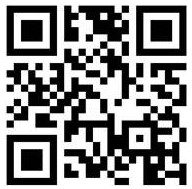
4) Tap confirm to download your eSim and connect to the T-Mobile network
5) If you are in Canada and Mexico, please turn on Data Roaming
6) For new Samsung phones, for Data roaming, if there are options "Disabled, National Roaming Only, or All Networks", please choose All Networks
7) Please also see this page
Troubleshooting
8) In case you are having connection issues, reboot phone, turn it off and turn back on after 30 seconds.
9) Remove all physical sims in the phone, disable all other eSims and leave the new eSim alone in the phone.
10) Please see this page
